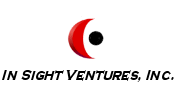|
||||
|
||||||||
Your Logo HereOpen the logo_include.htm file to add your own logo. This will change the logo across all pages. Make sure that your logo image is not wider than 177 pixels. Top buttonsThe top buttons are in an include for your convenience. Open "include_topbuttons.htm" to delete the buttons that you don't need. These are NOT FrontPage-generated buttons, but are specially-designed graphics. Random QuoteOpen this page in FrontPage to view instructions. Changing Page ColorsYou may change the accent color of each page very easily! Go into HTML view and you will see some lines of code near the top of the page that are "greyed out" that look something like this: .topcolor { background-color: #564A72; color: #ffffff; font-size: 9pt;
font-family: Verdana, Arial, Helvetica } These are the cascading style sheet definitions for the colors on the page. "topcolor" is the color in the top horizontal bar, "banner" uses the same color as "topcolor," "color1" is the color in the left (the "darker" color), and "color2" is a lighter version of color 1. You will need to get the hexadecimal code of the colors that you wish to use. Go to www.johngaltstools.com/more to find the great tool that we like to use for finding colors. Copyright InfoYou may edit the copyright info by opening "copyright_include.htm" and editing the text there.
|

![]()
Side Column
![]()
Use this side column for additional information. The divider image can be used to create "headings," while a special style allows you to have indented text and small font size.
![]()
Create more sections
![]()
The easiest way to create another section is to highlight an existing section and copy it, then replace the text with your own.
Last updated:
In Sight Ventures, Inc. © 2002